Links tab
The Links tab in a record's Documents pop-up lists all of the the web addresses (URLs) attached to the selected record and enables users to interact with those links.
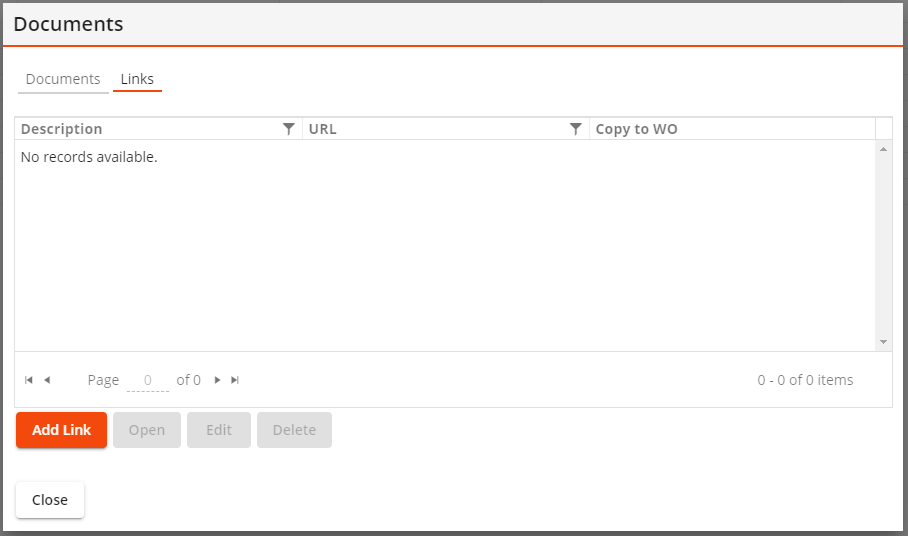
|
Links grid |
Lists the web addresses attached to the selected record.
|
|
|
Attaches a web address to the selected Lucity record. |
|
|
Launches the selected link in a new tab within the current web browser. |
|
|
Enables the user to modify the connection between the Lucity record and the selected link. |
|
|
Removes the connection between the Lucity record and the selected link. |
Document Properties
|
URL |
Specifies the URL for the desired website. |
|
Description |
Describes the nature of the site or link. |
|
Copy to WO |
Indicates whether the system should assign the link to any Work Orders created for the associated asset. |
- Select a single Lucity record.
- Select
 .
. -
Select the Links tab. The following pop-up appears:
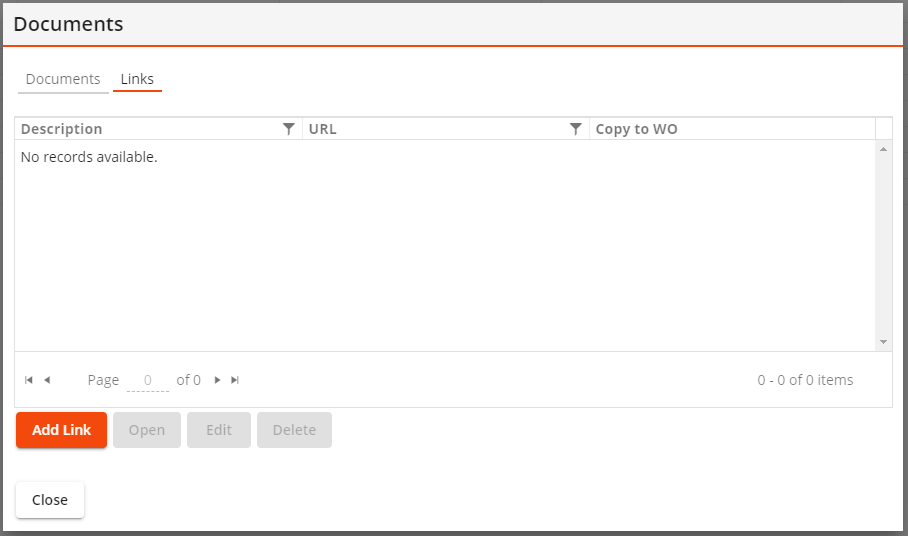
-
Select Add Link. The following pop-up appears:
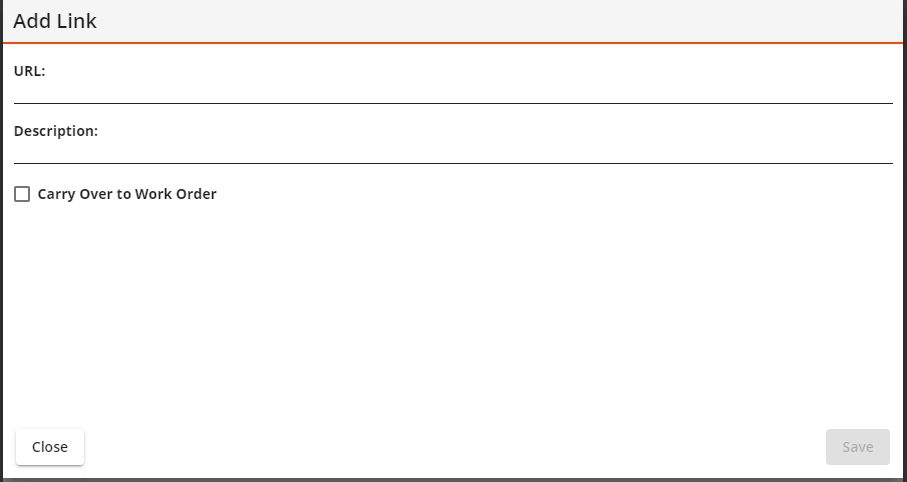
- Type or paste in the URL for the link.
- Describe the site in the Description field.
- Select the Carry Over to Work Order option if desired.
- Select Save.
- Select a single Lucity record.
- Select
 .
. -
Select the Links tab. The following pop-up appears:
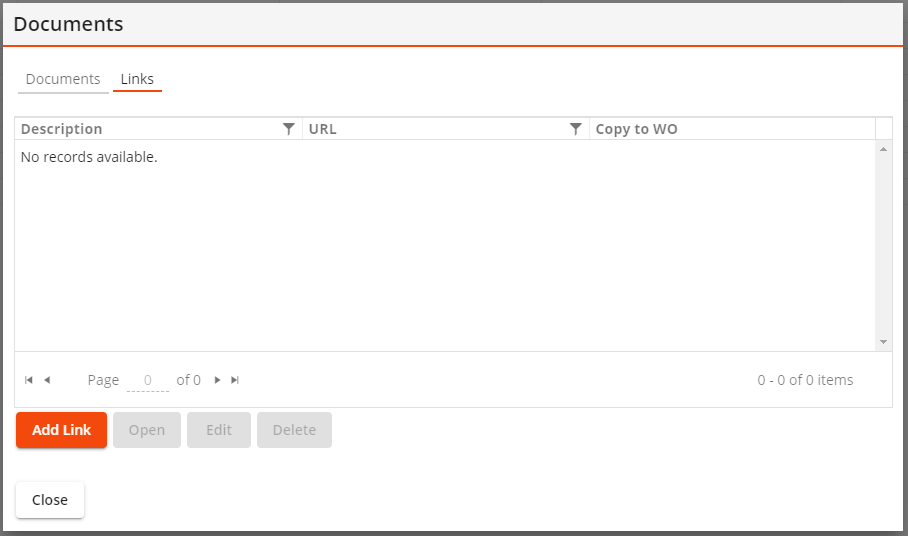
- Select a Link from the list and select Open. The site opens in a new tab/window of the browser.
- Select a single Lucity record.
- Select
 .
. -
Select the Links tab. The following pop-up appears:
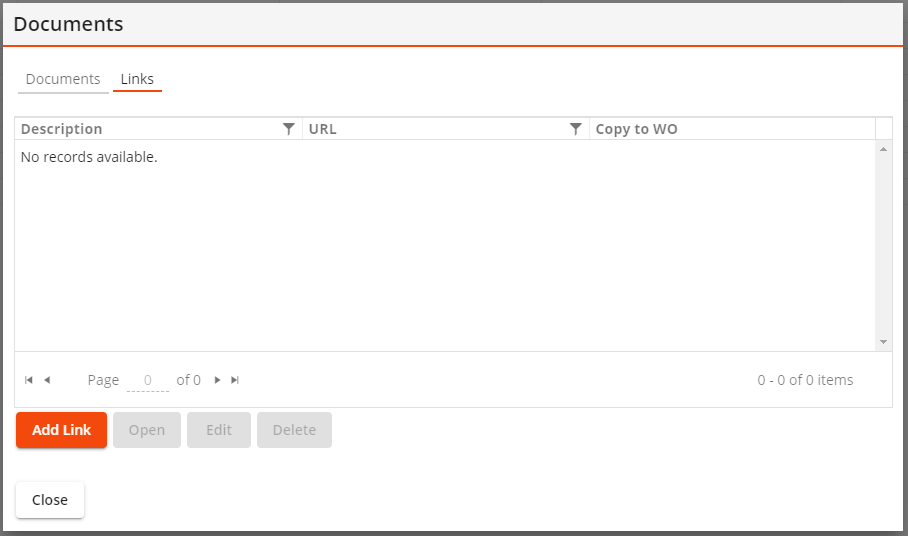
-
Select a Link in the list and select Edit. The following pop-up appears:
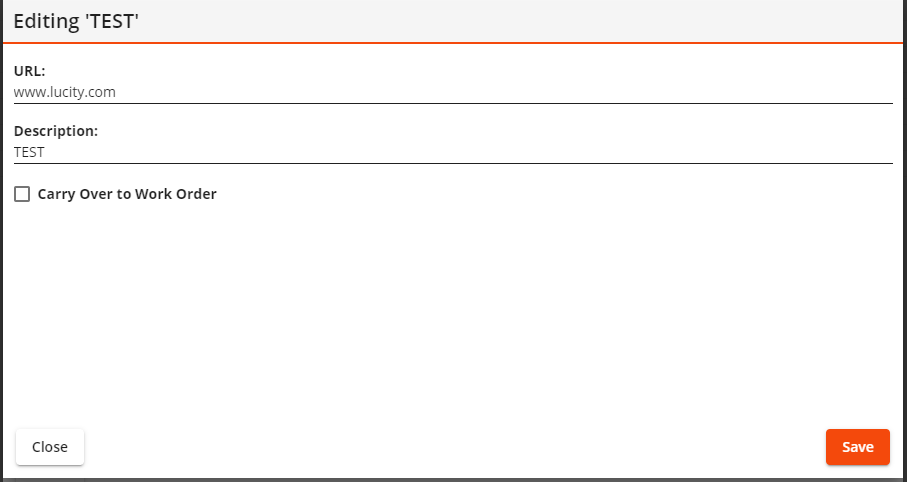
- Edit the desired fields.
- Select Save.
- Select a single Lucity record.
- Select
 .
. -
Select the Links tab. The following pop-up appears:
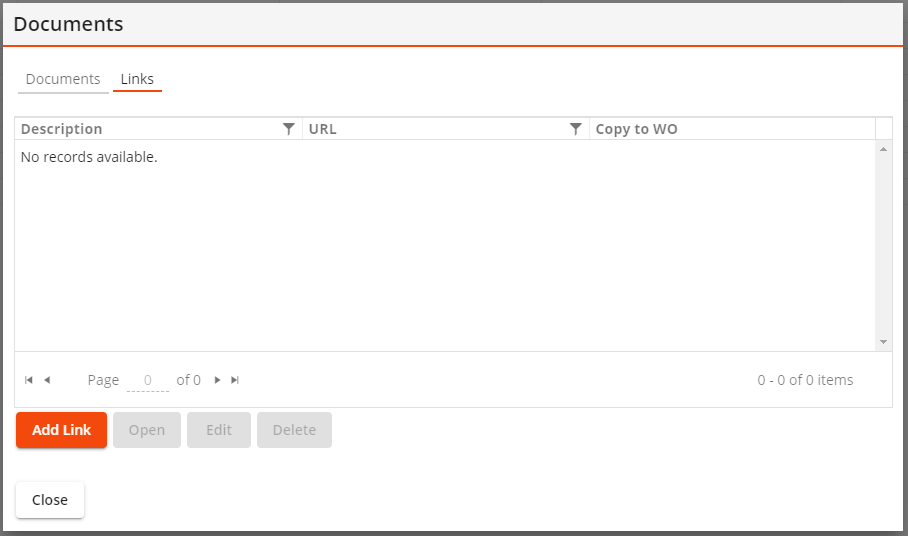
-
Select a Link in the list and select Delete. The following prompt appears:
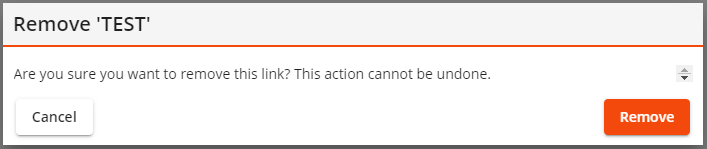
- Select Remove.
- The Link is deleted from the selected record.
 Allows the user to filter or search for a
Allows the user to filter or search for a  Select a column header to sort the records. This icon indicates the column and direction (ascending or descending) by which the data is sorted.
Select a column header to sort the records. This icon indicates the column and direction (ascending or descending) by which the data is sorted.